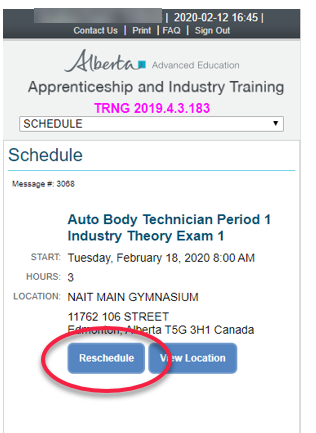Apprentice Services
How to book an exam through MyTradesecrets
Eligible exams can be conveniently booked online through your MyTradesecrets account.
Exams available to book online
If you've been approved to write one of the below exams, you'll get an email telling you to log into MyTradesecrets to book it.
- Entrance exams
- Prior learning assessment exams
- Challenge exams
- Red Seal exams
- Trades Qualifier exams
Visit the link for each exam type to find out how to request approval.
Exams not booked online
Some exams are handled differently:
- Apprenticeship period exams (as part of classroom instruction).
- Your school will give you the exam date and time.
- Exams requiring special accommodation.
- AIT will provide you with a date and time.
Timelines
When you get the email that you're approved to book your exam, keep these dates in mind.
Booking
- Deadline to book: 21 days after approval
- You have 21 days to schedule your exam after receiving the approval email, or your exam request will be cancelled.
- Reminder email: 14 days after approval
- You'll get a reminder email after 14 days, when there are 7 days left to schedule.
Exam Dates
- Earliest exam date: 14 days after approval
- The earliest exam you can book is 14 days after your approval email.
- Latest exam date: 90 days after approval
- The latest exam you can book is 90 days after your approval email.
Rescheduling
- Booking grace period: 24 hours after first booking
- You can change your exam once within 24 hours of first booking it, and it won’t count as a reschedule.
- Rescheduling deadline: 12 hours before exam.
- You may reschedule your exam online up to 2 times, until 12 hours before the exam begins.
- Call the AIT Information Line at 1-800-248-4823 if you need to change your booking after two online reschedules or within 12 hours of your exam.
Booking Instructions
Step-by-step instructions for the MyTradesecrets exam booking tool.
When you are eligible to write an exam, you will receive and email, and a message will be displayed on your MyTradesecrets home page.

-
Click Schedule Exam or the Schedule tab to continue.

-
On the Schedule page, you will see the exam you are eligible to write. Click Schedule.
NOTE: You can schedule the exam from either the Schedule tab or the Exams tab.
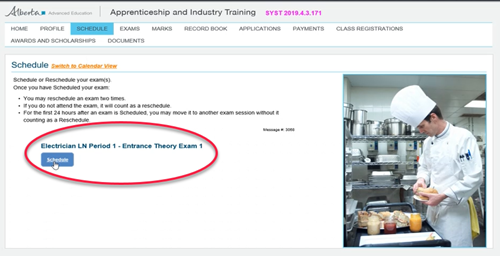
- Select the AIT Office where you would like to write the exam from the dropdown list (Edmonton is the default).
- Select the date and time you would like by clicking the blue box in the calendar.
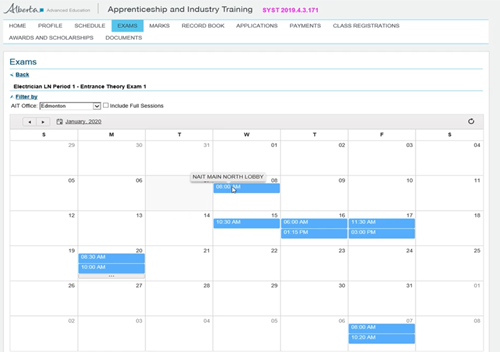
If one of the dates available has a bar with three dots, it means that more times are available on that day. Click the dots to see a list of the available times.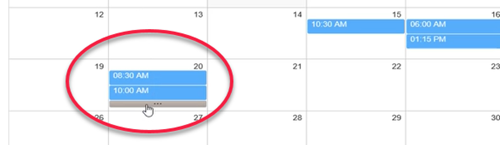
-
Click Select beside the time you would like to write the exam (or click Back to Calendar to select another day and time).
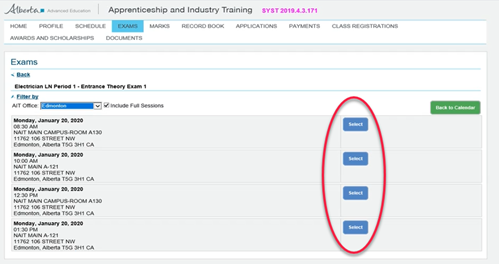
-
Click Confirm to continue (or Cancel to return and select a different date and time).
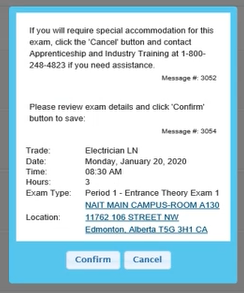
-
Confirm that the Schedule page now shows that you are registered for the exam.
If you need to reschedule the exam within 24 hours of your first booking, click Reschedule and select another date and time (does not count as an official reschedule).
If you are not sure where to go to write the exam, click View Location to see a Google Maps view of the location.
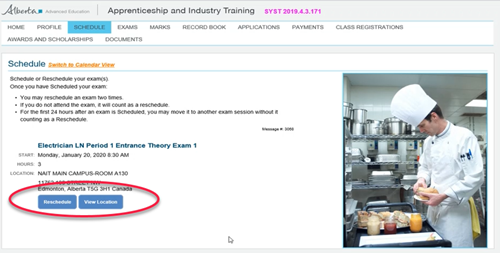
Rescheduling Instructions
You are allowed to reschedule an exam twice. If you do not attend a scheduled exam, it counts as a Reschedule.
There is a 24-hour grace period after you first book your exam when you may move the exam without it counting as a reschedule.
- Click the Schedule tab in your MyTradesecrets account and find the exam you wish to reschedule.
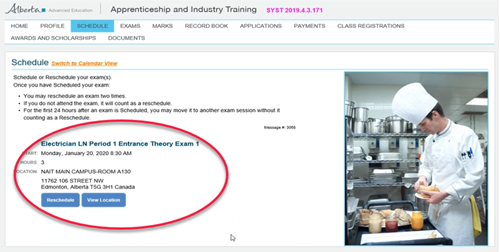
-
Click Reschedule to see the calendar of available sessions.
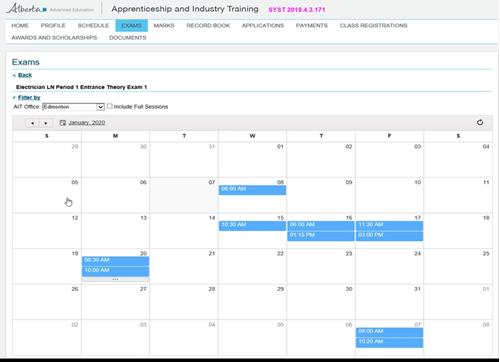
- Select a new session as outlined in Booking Instructions.
When the confirmation message is displayed, click Confirm to accept (or Cancel to return to the calendar to select a different session).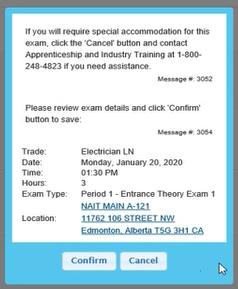
- If it is your second reschedule, you'll see a warning that you won't be able to reschedule again, and if you do not attend this session, the exam will be cancelled.
-
Click Confirm to continue or Cancel to return to the Calendar.
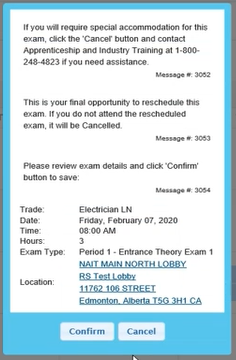 After two reschedules, you will no longer see the Reschedule button on the Schedule and Exam tabs.
After two reschedules, you will no longer see the Reschedule button on the Schedule and Exam tabs.
If you still need to reschedule the exam, you will need to contact the AIT Office.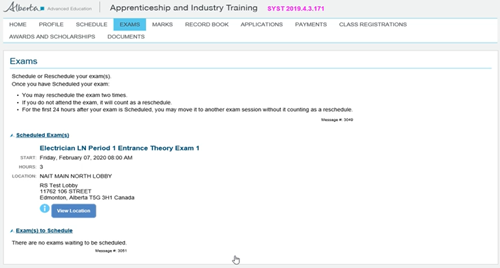
Mobile Device Instructions
Scheduling an exam from your mobile device is similar to scheduling from a computer.
For the purposes of this guide, long screens are split and shown side by side.
-
Log in to your MyTradesecrets account from your mobile device.
If you are eligible to write an exam, it will be shown on the Home page.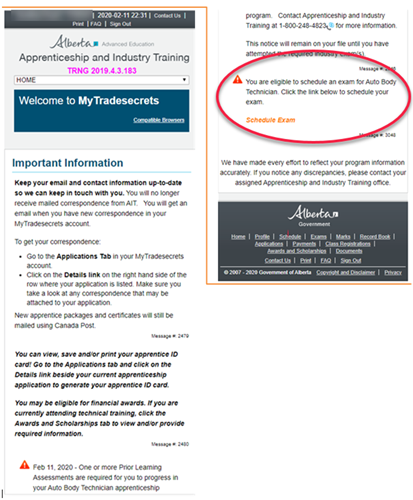
-
To view other pages in your MyTradesecrets account, click the box at the top of the page and select the page to view.
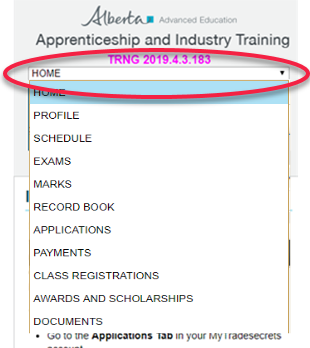
-
To schedule the exam, click Schedule Exam on the Home page or select Schedule from the menu.
You will see the Schedule page with the exam listed.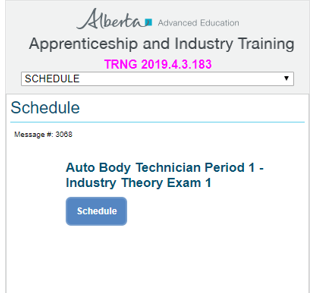
-
If you select Exams from the list, any scheduled exams as well as Exam(s) to Schedule will be listed.
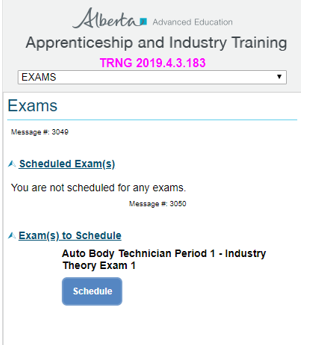
-
Click Schedule to view the calendar with available sessions.
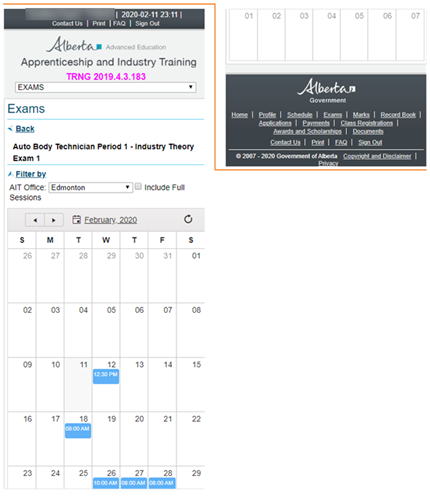
-
Select the session you want to schedule for the exam by clicking the blue box.
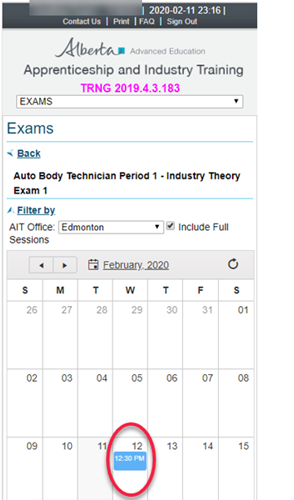
- Select the AIT Office you wish to write at from the dropdown list.
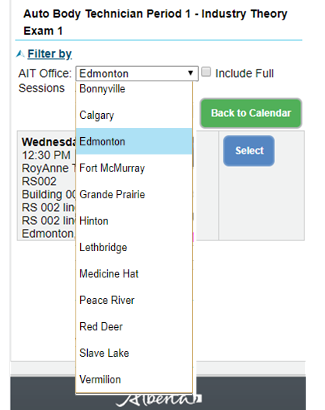
A message is displayed asking for confirmation of the session you have selected. - Click Confirm to continue (or Cancel to return to the calendar and select another session).
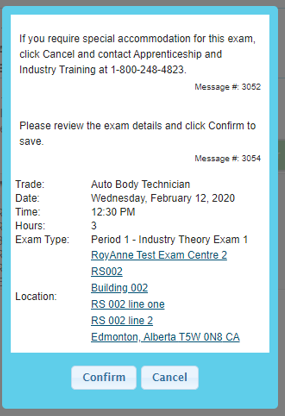
The exam session is now shown on the Exam page. - Click View Location to see a Google Map of the Exam Center location.
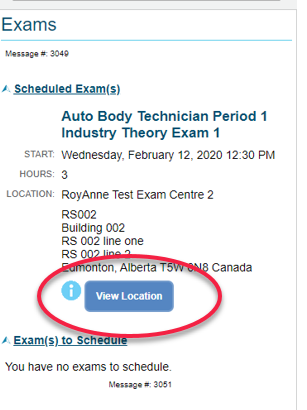
The scheduled exam is shown on your MyTradesecrets Home page.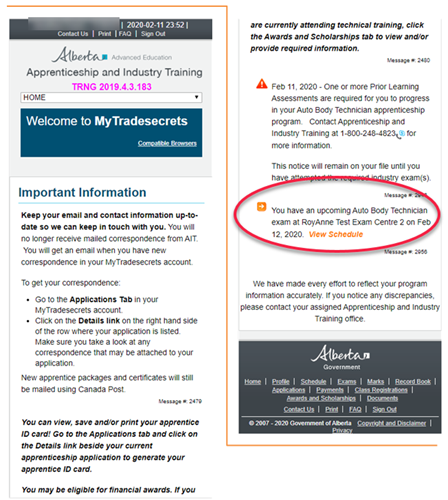
- To reschedule an exam, select Schedule or Exams from the menu and click Reschedule.